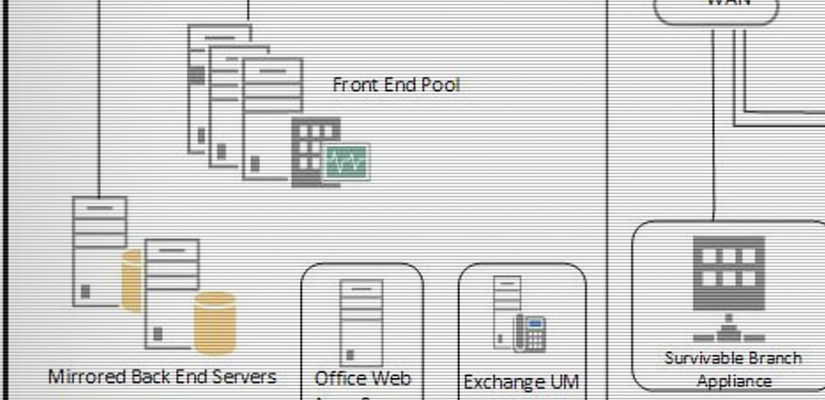I’m in the process of rolling out Office 2013 Professional Plus to replace Office 2010 and Lync 2010. One benefit is that I no longer have to install Office and Lync seperately (Lync 2013 comes bundled with Office now), and so setup is a little quicker.
I used to be able to manage employee photos at the client level, but that changed in Lync 2013. All photos are now pulled from Active Directory, and the only control the client gets is whether or not to display that picture.
While there are powershell cmdlets you can run to update photos, it was far easier for me to use CodeTwo’s Active Directory Photos product.
Active Directory Photos is extremely easy to install and use. The only caveat is that you’ll want to run it as a Domain Administrator to avoid any permissions issues.
The best part is that tool is absolutely free! No ads, no nagging, just provide them with your name and email and within a few minutes, you’ll receive a download link.
Disclaimer: I do not infer that this is the best, or even the only method for managing photos in an AD/Lync 2013 environment. Every organization is different, and some companies may have policies that forbid you from using third party tools.
Further, I am in no way affiliated with CodeTwo, nor am I being compensated for this article. As always, my sole intent is to pass along useful tools and information I come across in my day-to-day work. Thank you for reading!