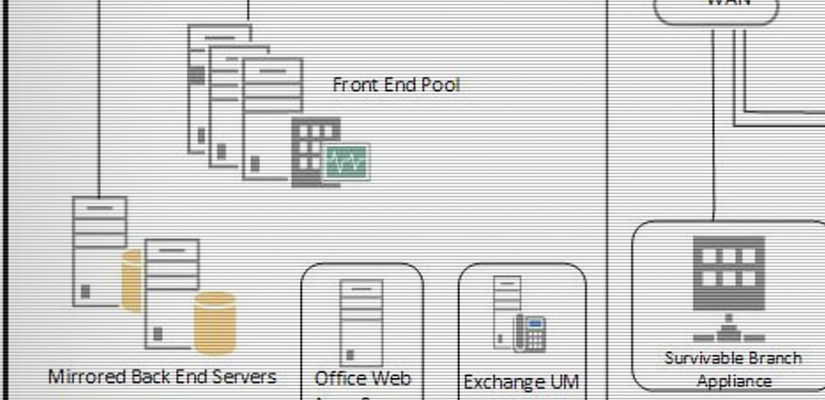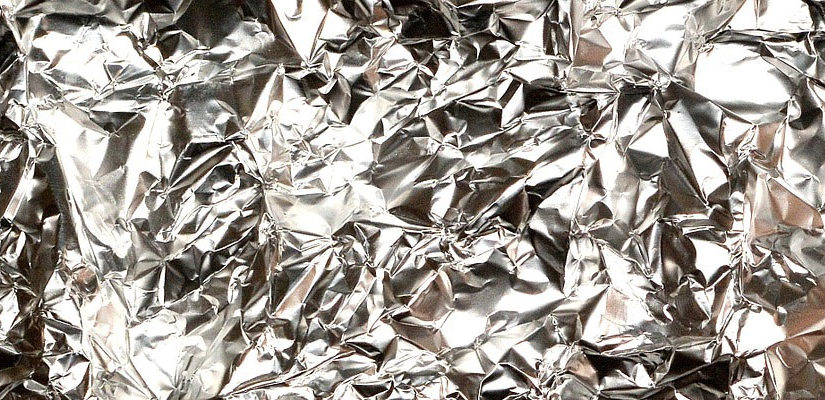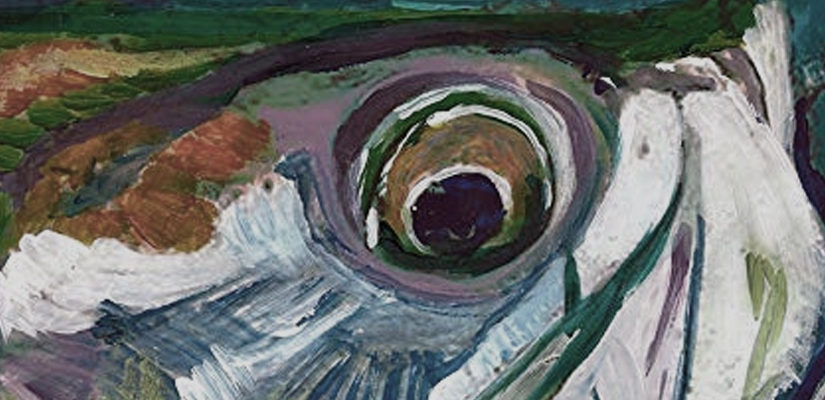Background
Earlier this year, the time had come to upgrade my aging desktop machine. Given that I would be traveling 7000 miles back and forth between the US and Saudi Arabia, and that there wasn’t much more I could do with my rig to increase it’s performance, I decided to explore the idea of getting a laptop (read: mobile workstation) as a viable desktop replacement.
Since it would be sitting on a desk with the AC Adapter connected most of the time, I wasn’t concerned with battery life, weight or size – it just had to be portable enough to stuff in a backpack and take with me.
After a lot of research, I settled on the iBuyPower Valkyrie CZ-17 (re-branded MSI GT70) with the following configuration:
17.3″ Matte finish display
Intel Core i7 3630QM @ 2.4GHz (3.4GHz max turbo frequency)
32GB DDR3 @1600MHz
120GB SSD Primary HDD
1TB SATA Secondary HDD @ 7200 RPM
Intel HD 4000 integrated graphics card
Nvidia GTX 675MX, 4GB DDR5 discrete graphics card
Windows 8 Home Premium
Display outputs: 1 VGA, 1 HDMI
In the past, I hadn’t considered a laptop because a good one was very expensive compared to a DIY desktop rig, and upgrades were generally limited to just RAM and storage.
In this case, just about every component is upgradeable including the CPU, discrete graphics card, RAM, storage (2 drive bays), optical drive, and even the keyboard!
Multi-Monitor Support (or more to the point, lack thereof)
Given that the laptop came equipped with two video cards and two outputs (VGA and HDMI), my assumption was that I could run two monitors in addition to my built-in laptop display. Well, I was wrong, and here’s why:
Coming from a desktop machine background, I’m used to being able to run my on-board graphics card and discrete graphics card concurrently, and using my discrete card as the display controller through whatever tool was included (i.e. Nvidia Control Panel, or ATI Catalyst Control Center).
In this case, my display tab on Nvidia control panel was missing, and my Intel HD 4000 would only recognize two displays at once (either my built-in display + one monitor, or both monitors, but not all three).
My first thought was to it might have been a driver issue, but upgrading both the Nvidia and Intel drivers to the latest editions didn’t solve the problem.
Next, I tried disabling the Intel HD 4000 with the idea of forcing the display settings to default to the Nvidia, bad idea!!!
This crashed the OS, requiring a rollback to a previous restore point.
The next question on my mind was, “Is the integrated card even capable of supporting more than two displays?”
The answer is yes*.
*Yes, however…research suggested that it could, but only if your built-in display used a eDP (embedded DisplayPort) instead of a LVDS (Low Voltage Differential Signaling). In my case, the laptop uses is a “CHIMEI Innolux N173HGE-L11” LCD Panel, which happens to use LVDS.
As a consequence, the controller the LVDS uses only supports two phase-locked loops (PPLs), which generate a pixel clock used to sync the timing between the GPU and displays (see Wikipedia article, http://en.wikipedia.org/wiki/Intel_HD_Graphics).
Since LVDS would require three PPL’s for three displays (whereas eDP only requires a single pixel clock for all connections), I was only able to use two displays when going out through the integrated graphics card.
Abandoning that route, I turned my attention to the Nvidia card. A few hours and a lot of reading later, I began to understand Nvidia’s new approach to power savings on Laptops called “Optimus”?
No, not that Optimus! This Optimus:
The way it works is to utilize the integrated graphics card for everyday activities, automatically switching to your discrete graphics card when additional performance needed for 3D graphics or other intensive [graphical] resources are needed.
The Nvidia Control Panel allows you to define the global default for applications or this can be manually assigned on an invidual basis.
Since this process is automatic, there’s no way to cut the integrated card out of the equation since it’s technically the ‘primary’ graphics card. This almost analogous to the old co-processors you could buy for your 486SX CPU to boost it from 33 MHz to 100 MHz, but in that scenario, the performance boost wasn’t subject to system demand.
In short, there’s no way to switch display control over to the Nvidia Control Panel (hence the missing ‘Display’ tab).
Options? Alternatives?
At this point, having exhausted all other possibilities, my only choice was to add an additional graphics card or cut out one of the three displays. Since I had my heart set on all three (and now I’m strongly considering a fourth…), I turned to external solutions.
In the past, I’ve had good experiences with the USB Video Adapters (UVA’s) StarTech.com manufacturers, but I couldn’t get my hands on one here in Riyadh. I could order one online have it shipped, but shipping would be as much or more to send it here from the ‘States and it would take anywhere from a few days to a week and a half to arrive.
What did find locally was a Matrox TripleHead2Go (Digital edition). These have been around for almost a decade in one iteration or another, and I’ve seen them used to multiplex 2 or more monitors, allowing them to behave as a single display (i.e. treats up to three 1920×1080 displays as a single 5760×1080 display).
While that wasn’t necessarily the capability I was after, I did already have the hardware to support it (although I’d only brought two of my three identical LCD monitors with me to Saudi).
They also had a Matrox DoubleHead2Go (supports up to two displays), but I decided to go for broke and opted for the Triple since I could always always add another display later, giving me a total of four (Laptop Display + 3 monitors)…or at least that’s how I’m rationalizing it :)…
So here’s the end result:
Just for kicks, I decided to fire up one of my games to see what 3840×1080 resolution looks like:
It works well, and surprisingly, I still get a nice frame rate! Still, having a black bezel in the middle makes it difficult, so me thinks this ought to work better with a third external monitor :).
Conclusions
If you’re an old die-hard like me, you might have a hard time with the idea of relying on automatic switching. The technology isn’t perfect, myself and others have run into problems where the switch wasn’t happening, regardless of manual designation.
That said, unless you’re dead set on a multi-display wrap-around, a UVA would work just fine (provided your laptop display isn’t equipped with eDP).
If you do decide to go with the Matrox solution, be sure to read the instructions and follow them exactly! Failure to do so will cause the display not work properly and will require a reboot to fix it.